- Open the OneDrive application from your windows 10 computer (if it isn't installed, you can download it here - Download OneDrive - Microsoft OneDrive)
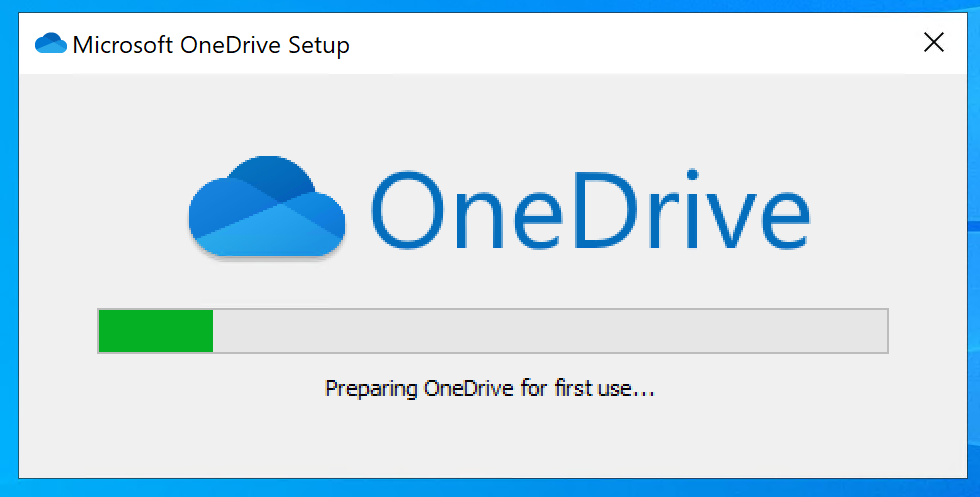
- Enter your email address to sign in with your Second Harvest account
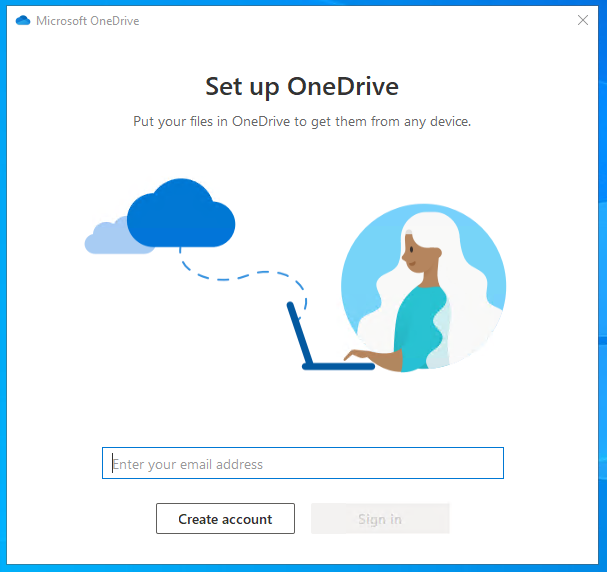
- Click "Next" to select the default OneDrive folder location
- Click Continue to back up your Desktop, Documents, and Pictures folders
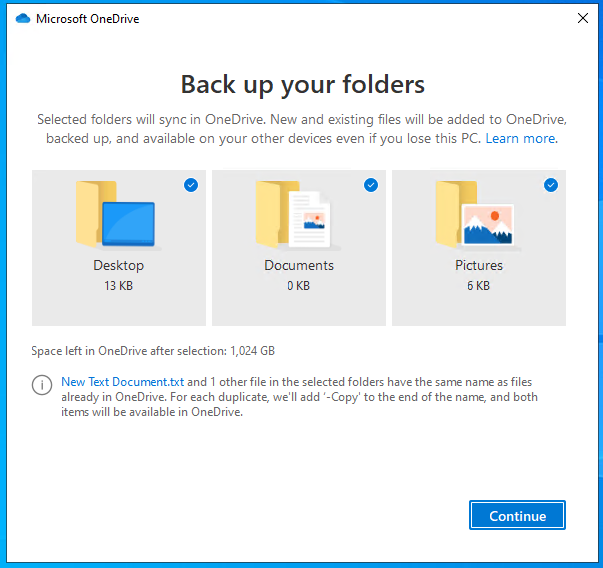
- Click Next through a series of informational tips
That's it! Documents from your desktop, documents, and pictures folders will now be securely stored in the cloud.
More info: Turn on OneDrive Backup - Office Support (microsoft.com)
OneDrive - useful links – Second Harvest of Silicon Valley (zendesk.com)
Comments
0 comments
Please sign in to leave a comment.