Scheduling a Zoom meeting from Outlook
- In Outlook, create a meeting/appointment as usual (or add zoom to an existing meeting)
- Open Outlook > Calendar > New Appointment
- Invite people
- Pick a room
- Etc.
- In the Appointment window, click on “Add a Zoom Meeting” from the “Zoom” section of the ribbon.

*Note: Depending on your set up, this may look like any of the following…
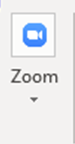 or…
or… 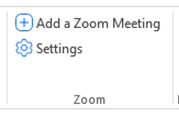 or…
or… 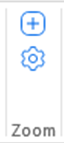 or…
or… 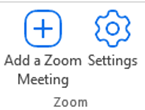
The first time you click on “Add a Zoom Meeting”, you will be asked to sign in. Please see Signing in to Zoom for more info.
3. All of the necessary meeting information will be added to the body of the meeting/appointment. If you are going to be holding the meeting in one of our zoom rooms, make sure the zoom address is listed in Location (see picture below)
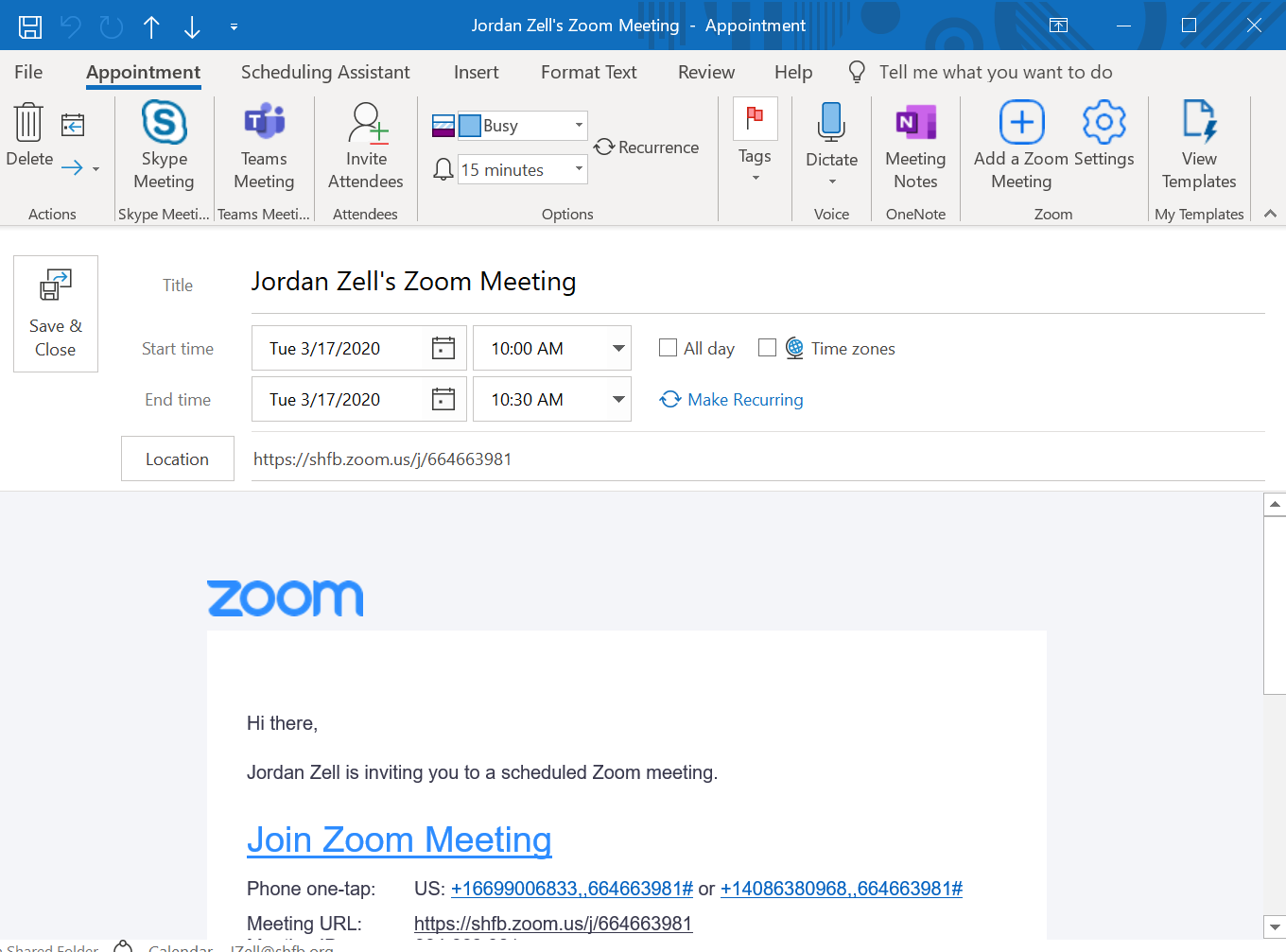
Comments
0 comments
Please sign in to leave a comment.